How to Open a Corrupt Excel File
When you are not open an Excel workbook, it means, your MS Excel file are damaged. The Microsoft Excel Application already provide AutoRecover feature that enables the damage file to be re-opened and simultaneously Fix it. But, however, the application of Excel are not always start the file recovery process each time, you attempt to open a damaged workbook. In such condition, you must attempt manual Repair process. All manually Repair process mentioned below:
How to Repair Corrupted Excel File Manually
-
Use a Microsoft Office Application Recovery program
-
Click Start > All Programs > Microsoft Office> Microsoft Office Tools > Microsoft Office Application Recovery

-
In Microsoft Office Application Recovery > Select Microsoft Excel > Click on Recover Application button.
-
-
Use the "Open and Repair" command
-
Start Excel > Open File menu > Open
-
In the Open dialog box > Pick the damage file that you want to re-open > Click the arrow on the Open button > click Open and Repair
-
In the Open and Repair > Repair button > Recover your most recent changes.
-
-
Save the file in another format
-
File menu > Save > click Save as Web Page/XML Spreadsheet/SYLK format > click Entire Workbook > Click Save > Close the file

-
Re-open Excel File > Go to the File menu > click Save As with new file name > In the Save as type list > Microsoft Excel Workbook.
-
-
Copy/Move worksheets to a new workbook
-
Open Excel > Right-click a sheet tab > click Select All Sheets
-
Right-click a sheet tab > Pick Move or Copy > Choose New Book > Pick the Create a Copy box > Click OK
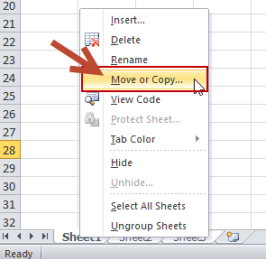
-
-
Use the last saved version
-
In Excel 2007, click the Office button > Opt Open > Look In control > locate and specify the corrupted workbook > Click "Open"
-
-
Use the Openoffice Recovery program
-
Right-click corrupted workbook > Select Open With > Pick Openoffice Application scalc
-
-
Use the 3rd Party tool to repair your corrupted xls file
-
If all the given method fail and your xls file can't be recover by manual method then you must try any professional software, but before purchase any tool, first trying the free trial version, you can see preview the repaired Excel workbook and the data within it. To save the file, you need to purchase the full version.

-
You take some precautions before using the tool like close all xls files before running the tool.
- retromac2014's blog
- 12008 reads

Recent comments
6 years 12 weeks ago
6 years 50 weeks ago
7 years 10 weeks ago
7 years 13 weeks ago
7 years 14 weeks ago
7 years 19 weeks ago
7 years 28 weeks ago
7 years 28 weeks ago
7 years 28 weeks ago
7 years 28 weeks ago